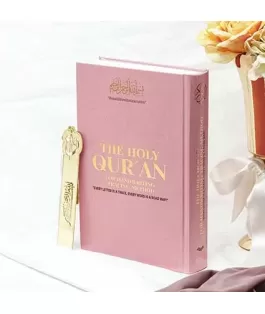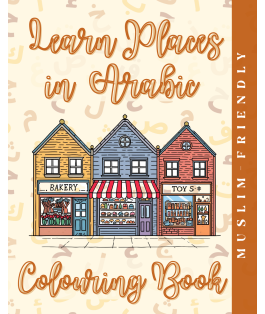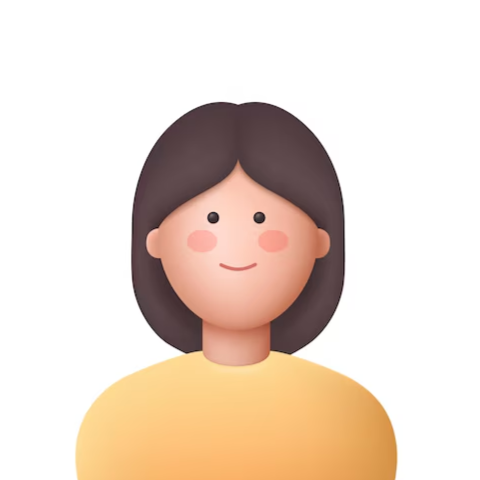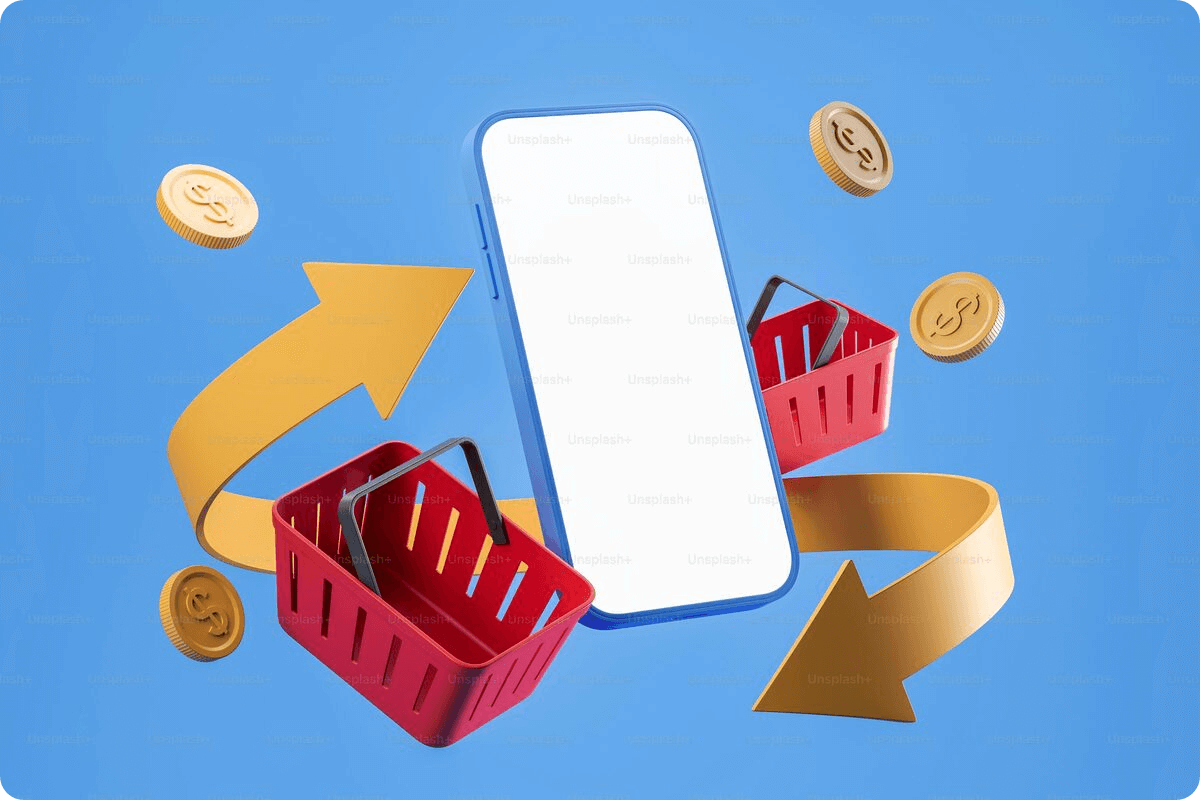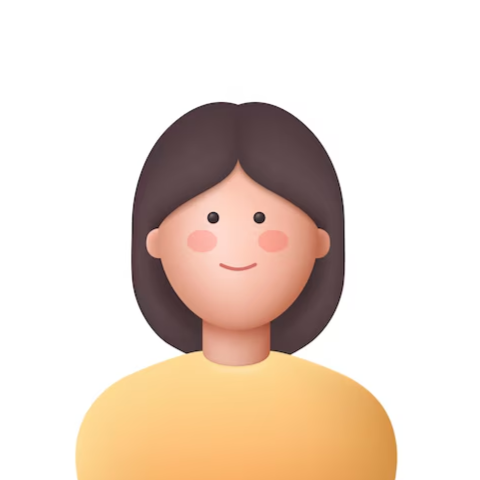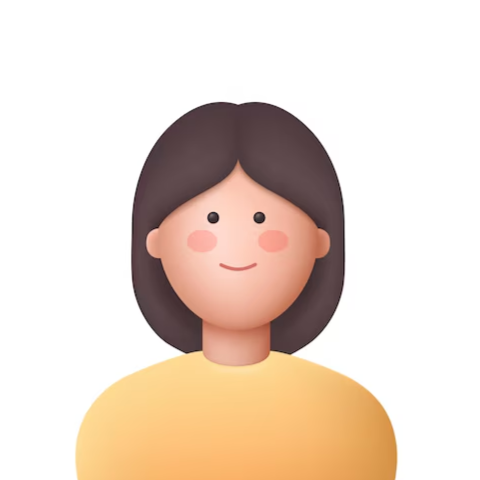Latest Blogs
Frequently Asked Questions
-
Q1. How long does it take for my product to be approved?
Product approvals usually take 1–3 working days. You’ll receive a notification once your product is reviewed and approved by the Riwaya team.
-
Q2. What happens if my product is disapproved?
If your product is disapproved, it will appear under the Disapproved Products section. Click on it to see the reason and make the necessary edits before resubmitting.
-
Q3. Can I upload more than one product at a time?
Yes! Use the Add Several Products option under the Products menu to bulk upload your items. This is ideal for adding full collections or large inventories.
-
Q4. How do I know which category to list my product in?
Choose the most relevant category based on your product type. If you’re unsure, check similar products on Riwaya or reach out to seller support for help.
-
Q5. What is the difference between Price and List Price?
Price is your actual selling price. List Price is the recommended retail price (RRP). If your Price is lower than the List Price, the product will appear under Riwaya’s SALE section.
-
Q6. Do I have to offer free shipping?
No, but offering Free Shipping boosts visibility and sales. Sellers who offer free shipping see 4× more orders, 280% higher GMV, and nearly double the repurchase rate.
-
Q7. Can I sell downloadable or digital products?
Yes, simply tick the Downloadable option when adding your product. You’ll then be prompted to upload the digital file after creating the listing.
-
Q8. Why are search words important?
Search words help customers find your product more easily. Add relevant keywords that people are likely to search for, especially if they don’t appear in the product name or description.
-
Q9. Can I edit my product after it's published?
Yes, you can edit your product at any time from the Products menu. Any major updates may be subject to reapproval by the Riwaya team.